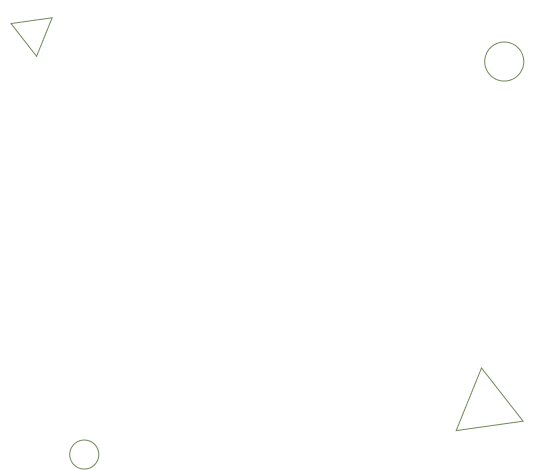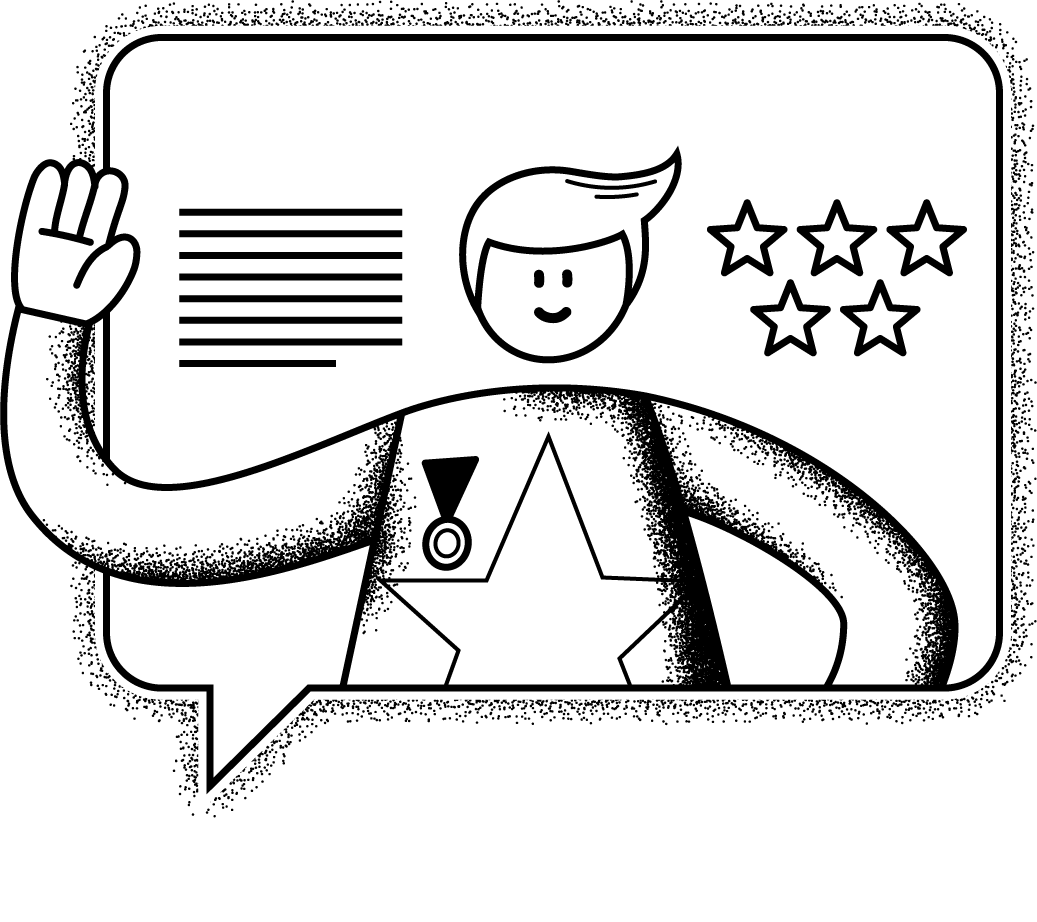Starting this month, we will blog about small requirements that can be easily achieved with Siebel and provide details on how to achieve it. To start off, there was a small requirement for a customer to provide an import option in Siebel to import data on a daily basis into Siebel using a CSV file.
Requirement
Create a button on Siebel application screen/view that provides an option to browse a csv file and import data into Siebel maintaining referential integrity
Solution
The following approach can be taken to achieve this requirement:
Business Service
Create a Business Service which takes input as a file name and ensure that Business Service method argument is 'FileName'. Create the business service method such that given a filename (csv file), the method does the required processing of reading from the file and writing to the required Business Component, e.g., Contact
Base Applet
Create a button called Import on the required list applet e.g., Contact List Applet. When this button is clicked, the File browse popup applet will be displayed
Popup Applet
- For the file browse option, create a new PopUp applet and ensure class is 'CSSSWEFRImpExp'. As an example, you can refer to the vanilla applet 'ISS Promotion Import Popup Applet'.
- Change the following Applet User Properties in the copied applet
- Property Name: Import Business Service; Value should be the same Business Service created in the first step to import data
- PRoperty Name: Import Method; Value - Created Business Service method name
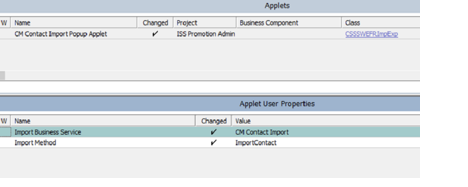
- In the base applet use this popup applet for the button by creating the following Control User Properties:
- Popup -> Name of the popup applet that was created
- Mode -> Mode of the applet, which is Base/Edit/Edit List
- Popup Dimension -> Dimensions of the pop up window. The format is Height x Width. E.g., 500 x 800

- Upon configuration, this might fail with the error "Custom File Upload Applet Based on Class CSSSWEFRImpExo Fails with Error SBL-UIF-00152 (Doc ID 1581777.1)". To resolve the above issue, the following additional repository changes needs to be done
- Add new Control User Properties to the below controls:
- For Control "Browse"
- Name = ClientPMUserProp; Value = UploadTriggerControl
- Name = UploadTriggerControl; Value = Import
- For Control "Browse"

- For Control "Import"
- Name = ClientPMUserProp; Value = FileUploadControl
- Name = FileUploadControl; Value = Browse

This completes the required configuration. Deliver the workspace with the above changes.
When the button is clicked, the popup applet to browse file comes up. Once the required file is selected, the business service method with argument 'FileName' created in the first step is invoked. The popup applet passes the filename automatically to the method.
For more details, please reach out to us at the contact information below
Dymensions Perspective
At Dymensions, we believe that most of Siebel customers want to not only get more value out of their existing investment but also use Siebel as a key aspect of their CRM strategy and potentially use other cloud based software services.
Dymensions has been innovating using the modern tools and technologies to build solutions that will greatly benefit CRM customers and help them get more value out of their existing investment. We are committed to providing these solutions that will maximize the investment Siebel customers have already made in the product. For a demo of our solutions and for additional details, contact us using the information below.